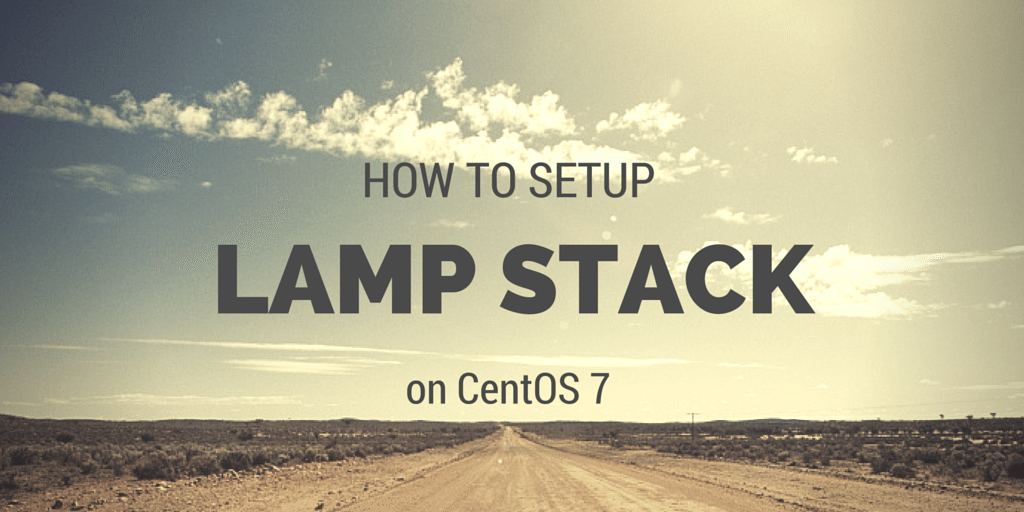Posted in Linux
Install LAMP Centos 7
Salah satu alasan dari memiliki server sendiri adalah menjadikannya sebuah hosting web. Dengan hosting menggunakan server sendiri, performa/harga yang didapatkan bisa jauh lebih banyak daripada ketika di hosting menggunakan hostingan CPanel. Oleh karena itu, pada tutorial ini ada langkah-langkah dasar untuk melakukan instalasi LAMP (Linux Apache Mysql PHP)
- Install dan update centos 7
yum update -y
- Install semua software yang dibutuhkan
yum install httpd mariadb-server php php-mysql epel-release nano yum install phpmyadmin
- Lakukan konfigurasi file /etc/httpd/conf.d/phpMyAdmin.conf menjadi kurang lebih seperti berikut
<Directory /usr/share/phpMyAdmin/> AddDefaultCharset UTF-8 <IfModule mod_authz_core.c> # Apache 2.4 <RequireAny> # Require ip 127.0.0.1 # Require ip ::1 Require all granted </RequireAny> </IfModule> <IfModule !mod_authz_core.c> # Apache 2.2 Order Deny,Allow Deny from All #Allow from 127.0.0.1 #Allow from ::1 Allow from all </IfModule> </Directory> <Directory /usr/share/phpMyAdmin/setup/> <IfModule mod_authz_core.c> # Apache 2.4 <RequireAny> # Require ip 127.0.0.1 # Require ip ::1 Require all granted </RequireAny> </IfModule> <IfModule !mod_authz_core.c> # Apache 2.2 Order Deny,Allow - Jalankan dan enable software yang telah diinstall agar dapat berjalan saat server booting
systemctl start httpd systemctl start mariadb systemctl enable httpd systemctl enable mariadb
- Lakukan konfigurasi untuk mengamankan mysql
mysql_secure_installation
Enter current password for root (enter for none): OK, successfully used password, moving on... Setting the root password ensures that nobody can log into the MariaDB root user without the proper authorization. New password: password Re-enter new password: password Password updated successfully! Reloading privilege tables.. ... Success! By default, a MariaDB installation has an anonymous user, allowing anyone to log into MariaDB without having to have a user account created for them. This is intended only for testing, and to make the installation go a bit smoother. You should remove them before moving into a production environment. Remove anonymous users? [Y/n] Y ... Success! Normally, root should only be allowed to connect from 'localhost'. This ensures that someone cannot guess at the root password from the network. Disallow root login remotely? [Y/n] Y ... Success! By default, MariaDB comes with a database named 'test' that anyone can access. This is also intended only for testing, and should be removed before moving into a production environment. Remove test database and access to it? [Y/n] Y - Dropping test database... ERROR 1008 (HY000) at line 1: Can't drop database 'test'; database doesn't exist ... Failed! Not critical, keep moving... - Removing privileges on test database... ... Success! Reloading the privilege tables will ensure that all changes made so far will take effect immediately. Reload privilege tables now? [Y/n] Y ... Success! Cleaning up... All done! If you've completed all of the above steps, your MariaDB installation should now be secure. Thanks for using MariaDB!
- Untuk mengakses server, masukkan http://<ip-server>
- Untuk mengakses phpmyadmin, jalankan http://<ip-server>/phpmyadmin
Credit images: 1